MarkLogic and Amazon Web Services
To help you get going in the cloud quickly, MarkLogic provides 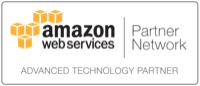
Amazon Machine Images (AMIs) and Cloud Formation templates. The templates, which build on the AMIs, can be used to construct MarkLogic Managed Clusters.
MarkLogic AMIs
MarkLogic provides two AMI series, Developer and Essential Enterprise.
The free Developer AMI is suited for a variety of purposes, from development to proof-of-concept work. You can also bring your own license (BYOL) to this AMI (and use it for those purposes allowed by the terms of your license). After you start up this AMI, you must request and install a free developer license key OR install your own pre-paid license key.
Available for purchase hourly, the Essential Enterprise AMI comes with a pre-packaged MarkLogic Essential Enterprise license key and the following features:
- Search
- HA/DR/Replication
- Government-grade Security
- Alerting
- Location Services
- Semantics (Limited-time, promotional offer)
If you prefer, you can also build your own custom AMIs using MarkLogic installers.*.
Launching an AMI with EC2 Console
To gain the benefits of high-availability and scalability, the best practice is to run MarkLogic as a cluster. The MarkLogic Cloud Formation templates provide the easiest way to make use of MarkLogic Managed Clusters, described below.
If you prefer to launch an AMI directly, here are the steps (these are covered in the short video below):
- Create yourself an Amazon account and sign up for Amazon Web Services. (You may need to provide personal details, verification, credit card information and the like).
- Browse to the AWS Marketplace, search for marklogic, choose an AMI (or choose one of the Marketplace links from this page), select a region, and accept the terms.
- Launch the AMI with the EC2 Console:
- Choose a supported instance type (NB: MarkLogic AMIs will not run on micro instances).
- Add EBS storage. Specifically, assign an EBS volume to
/dev/sdfand leave off the Delete-on-termination checkbox, to enable you to keep your data. (If you prefer, you can launch the AMI and subsequently attach an existing EBS volume to/dev/sdf). - Use a Security Group that will open ports 7997-8100. (If you don’t have such a group, you can create one directly in the EC2 Console UI).
- Proceed to start your instance.
- When your instance is started, you can browse to the Admin UI on your host’s port 8001. Log in with user “admin”; the password is set to the value of the instance ID.
Getting Started with MarkLogic on EC2
This video is best watched in full-screen mode, 720p resolution
Cloud Formation Templates and MarkLogic Managed Clusters
To gain the benefits of high-availability and scalability, the best practice is to run MarkLogic as a cluster. The MarkLogic Cloud Formation templates provide the easiest way to make use of MarkLogic Managed Clusters, the benefits of which include:
- Automatic handling of changes in EC2 instance hostnames.
- Automatic placement and management of data, to insure that nothing is lost on transient volumes.
- Configuration of best-practice security, load balancing, routing, and handling of volatile instances.
- Automatic restarting and reconfiguring of failed or unhealthy nodes in a cluster.
- Pausing of entire clusters, while maintaining all configuration and data.
- Simplified re-configuration of cluster instance types and topologies.
If you choose to launch the MarkLogic AMIs outside of the Cloud Formation templates, you will not have automatic access to the Managed Cluster features. (You can still gain access to those features via your own custom configuration and automation and the documented series of environment variables and themlcmd utility.) For these reasons, we highly recommend starting with the Cloud Formation templates, even if you plan to start with a single-node cluster.
The templates serve both as Getting Started points as well as examples. Once you are comfortable with them, we encourage and expect you to copy and modify them to suit your specific needs.
MarkLogic 9 AMIs
| Description | AWS Marketplace page (including Agreement Terms) | Template URL | Launch in US East (N. Virginia) Region |
|---|---|---|---|
| Single-instance Developer (Free, BYOL) | Developer | SingleNode-BYOL.template | |
| Cluster Developer (Free, BYOL) | Developer | ThreePlusCluster-BYOL.template | |
| Single-instance Essential Enterprise | Essential Enterprise | SingleNode-Enterprise.template | |
| Cluster Essential Enterprise | Essential Enterprise | ThreePlusCluster-Enterprise.template |
MarkLogic 8 AMIs
| Description | AWS Marketplace page (including Agreement Terms) | Template URL | Launch in US East (N. Virginia) Region |
|---|---|---|---|
| Single-instance Developer (Free, BYOL) | Developer | SingleNode-BYOL.template | |
| Cluster Developer (Free, BYOL) | Developer | ThreePlusCluster-BYOL.template | |
| Single-instance Essential Enterprise | Essential Enterprise | SingleNode-Enterprise.template | |
| Cluster Essential Enterprise | Essential Enterprise | ThreePlusCluster-Enterprise.template |
Getting Started via Cloud Formation templates
This video is best watched in full-screen mode, 720p resolution
Support
Community-based support is available by asking questions on Stack Overflow or by joining the mailing list. Beyond that, please also see the Developer Support Program we offer.
Documentation 
Notes
* Any distribution or sale of custom AMIs with MarkLogic installed is subject to MarkLogic License Agreement terms.
Sponsored by MarkLogic
 MarkLogic Server on Amazon EC2 Guide
MarkLogic Server on Amazon EC2 Guide